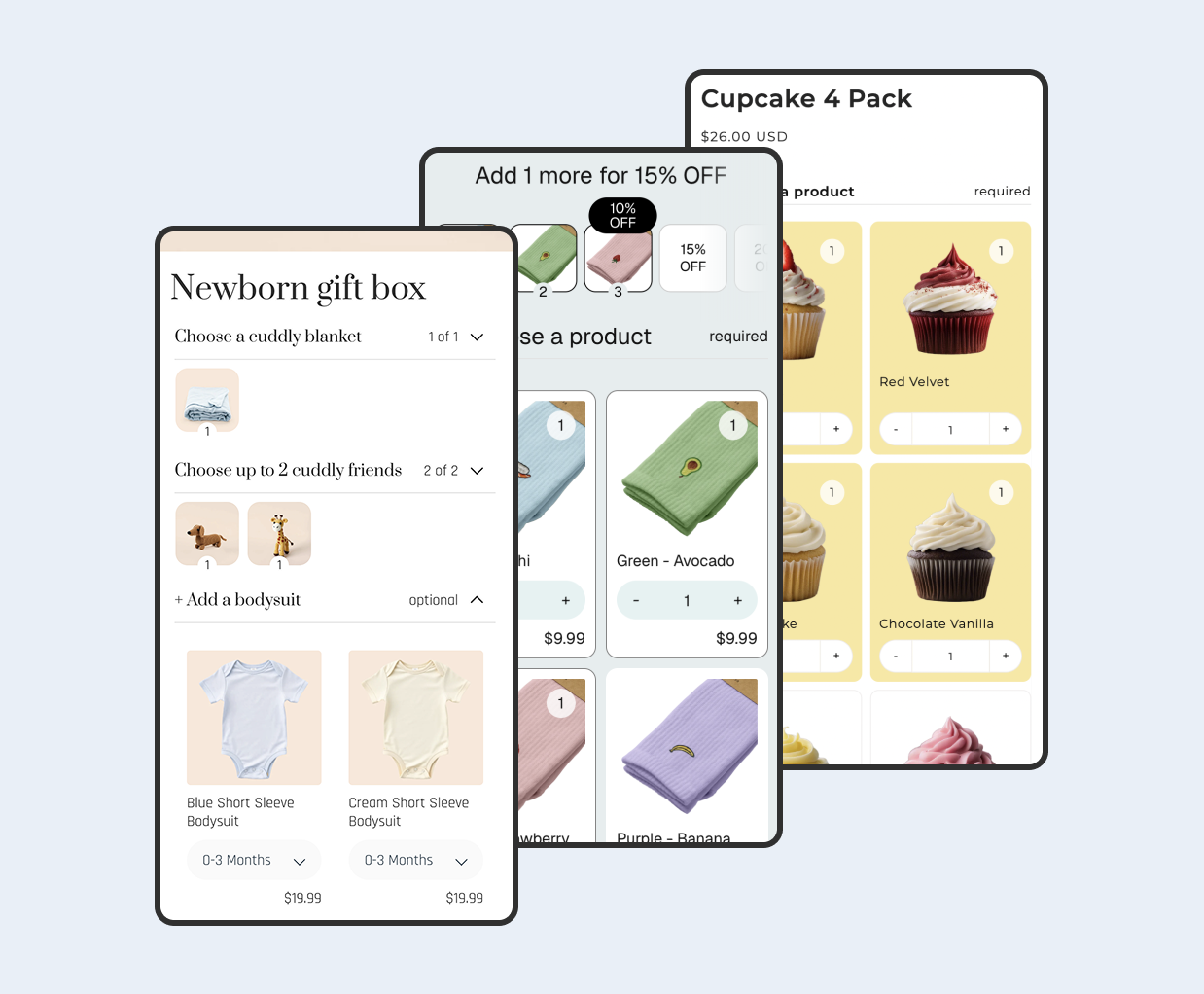Overview
Shopify’s fixed system statuses do not fit every workflow. In this guide, you will design a clear tag-based status model, automate safe transitions with Shopify Flow, and connect messages to keep customers informed, giving your team predictable queues without a custom app.
Contents
- Overview
- Problem - what you can and cannot change
- Step 1 - Design your status taxonomy
- Step 2 - Create and apply order tags
- Step 3 - Automate with Shopify Flow
- Step 4 - Connect tags to customer notifications
- Step 5 - Create ops dashboards and queues
- Tips and guardrails
- Result - clear status without custom apps
Step 0 - Prerequisites and scope
This workflow uses only built in Shopify features: order tags, saved views, notification templates, and Shopify Flow automations. You do not need a custom app to start. With the free Shopify Flow app, you can automate most steps; otherwise, you can apply tags manually and upgrade later.
- Access: You need permission to edit orders, navigation, and notifications. To use Flow, you need permission to create workflows.
- Limitations: You cannot change Shopify’s core statuses such as unfulfilled or canceled. Tags label your internal process in parallel.
- Outcome: A small set of tags that move forward in a predictable sequence and inform staff and customers.
Problem - what you can and cannot change
Shopify’s system statuses like unfulfilled and fulfilled are fixed. You cannot add new system statuses. Instead, use a small set of order tags to represent internal states and connect them to automations and messages that customers understand.
- Use tags as internal labels such as awaiting-proof, in-production, ready-to-ship.
- Automate tag changes using Shopify Flow triggers and actions.
- Map internal tags to customer friendly language in notifications.
Step 1 - Design your status taxonomy
Keep the list short and unambiguous so staff can apply and interpret states consistently. Document when each tag should be added or removed and who is responsible.
- Draft 3 to 6 tags that match your production process.
- Define transitions between tags. For example, awaiting-proof then in-production then ready-to-ship.
- Decide which tags are internal vs. safe to expose to customers in messages.
Step 2 - Create and apply order tags
Tags can be added manually in the Admin or automatically via Flow. Start with manual tags to validate the process, then automate it later.
- Open an order in Shopify Admin and add a tag from your taxonomy.
- Create saved views that filter by tag so staff can see work queues.
- Train the team to remove the previous tag when moving to the next state.
Build saved views for teams
Saved views make the workflow visible. Each team works from a filtered list rather than searching.
- Create an Orders view filtered by tag awaiting-proof for your design team.
- Create a view filtered by in-production for operations.
- Pin the views for each team so they are one click away in the sidebar.
Step 3 - Automate with Shopify Flow
Shopify Flow lets you trigger on order events and add or remove tags automatically. Keep automations idempotent to avoid loops.
- Common triggers: Order created, Fulfillment created, Fulfillment updated, Tag added, Tag removed.
- Common actions: Add order tag, Remove order tag, Send internal email, Send HTTP request to an external system.
Example Flow: production status
- Trigger: Tag added awaiting-proof.
- Condition: If proof approved in your external tool or internal checkbox is set.
- Actions: Remove awaiting-proof, add in-production, notify production team.
- Later trigger: Fulfillment created adds ready-to-ship or complete.
Flow design guardrails
- Before adding a tag, check if the tag already exists. This prevents loops and duplicate actions.
- When moving forward, remove the previous tag. That keeps each order in exactly one state.
- Use descriptive workflow names and comments so future teammates understand the logic.
- Test flows on test orders first. Confirm that only the intended tags change.
Step 4 - Connect tags to customer notifications
Customers care about clear next steps and realistic timelines, not your internal labels. Translate your tags into customer friendly phrases in notification emails and SMS.
- Use logical conditions in templates to show the right message when key tags are present.
- Keep the message short: what happened, what is next, and when to expect it.
- Include a link to the order status page so customers can check progress.
Notification template logic
In your notification templates, check for the presence of tags and insert appropriate copy. Available variables differ by notification, so verify each template in Settings then Notifications. Test emails to ensure the language is accurate and not confusing.
- Keep copy plain and outcome oriented: what changed, what is next, and when.
- Add a link to the order status page for self service updates.
- For SMS, use shorter phrasing and include only essential information.
- Normally, you can set up transactional style emails for order notifications in third party email marketing platforms.
Example customer copy
- Awaiting proof: “We are preparing your design proof. You will receive an email to approve it shortly.”
- In production: “Your order is now in production. We will email tracking details as soon as it ships.”
- Ready to ship: “Your order is ready to ship. We will send tracking details soon.”
Step 5 - Create ops dashboards and queues
Saved views filtered by tags let teams focus on the right work at the right time. This cuts handoffs and reduces missed orders.
- Create separate views for awaiting-proof, in-production, and ready-to-ship.
- Give each team a single queue to clear each day.
- Audit exceptions weekly: orders with conflicting tags or no tag at all.
Weekly ops rhythm
- Review stuck orders: anything with the same tag for more than 5 days.
- Sample 10 recent orders per state to confirm template messages are correct.
- Update your taxonomy if you see recurring edge cases that do not fit existing tags.
Tips and guardrails
- Avoid tag explosion. If you need more than a handful of states, revisit your process design.
- Prevent loops in Flow: before adding a tag, check if it is already present.
- Document ownership: who can move an order from one state to another.
Advanced patterns
Use metafields for additional state
When you need to store structured information such as target ship date or proof URL, keep using tags for the main status but store details in order metafields. This keeps the primary state simple and adds context without creating dozens of tags.
- Create a metafield definition like namespace workflow, key target_ship_date, type date.
- Update the metafield in Flow when moving to in-production. Surface it in internal views.
- Optionally reference the metafield in templates to set expectations.
Integrate external systems via Flow
If you manage proofs or production in an external tool, use Flow’s HTTP request action to notify that system when a tag changes. Keep the payload minimal and retry safe. Store any returned IDs in metafields for traceability.
- Trigger on Tag added awaiting-proof to call your proofing tool and create a draft proof.
- On approval, your tool can call back a webhook that adds in-production to the order.
- Use secrets for API keys and restrict endpoints to known IPs if possible.
QA and rollbacks
Always test on a duplicate theme and sample orders. Keep a rollback plan for each workflow so you can disable automations if unexpected behavior occurs.
- Tag a set of test orders and walk them through every transition manually first.
- Enable one Flow at a time and observe real orders for a day before adding the next automation.
- Document how to disable a workflow quickly if tags start moving incorrectly.
Result - clear status without custom apps
With tags, Flow, and templates, you create a status system that your team understands and your customers appreciate. You can extend this later with apps or custom code as your process matures.
- Faster internal handoffs: each order appears in exactly one queue.
- Fewer support tickets: proactive, plain language notifications reduce “where is my order?” emails.
- Better reporting: filtered views give a real time snapshot of work in progress.