If you've heard that Google and Yahoo are making some changes and you need to update something called a "DMARC record," but all of this sounds like tech gibberish, you're in the right place! This guide is designed just for you – we'll walk through everything step by step, in plain English, so you can keep your emails landing where they should: in your customers' inboxes, not their spam folders.
Why do you need to add DMARC records?
Imagine sending a letter and putting a special seal on it so the receiver knows it's genuinely from you. That's what DMARC does for your emails! It's a way to tell email services like Gmail (Google) and Yahoo Mail that the emails you're sending are really from your business, not someone pretending to be you. This helps stop spam and keeps your emails trustworthy.
What Are DNS Records?
DNS stands for Domain Name System. It's like the internet's phone book, translating your website's name (like www.myshop.com) into numbers that computers understand. When we talk about "DNS records," think of them as instructions in that phone book, telling the internet how to handle your website and your emails.
How To Add DMARC Records To Your Shopify Domain
Step 1: Know Your Domain Registrar or DNS Host
Your domain registrar is usually where you bought your website's name (your domain).
Sometimes, it's also where you manage your DNS records, but not always. If you have a website manager or IT person, you can ask them. If not, check where you pay for your domain name (like GoDaddy, Namecheap, or Shopify).
How to Log In
- Go to your domain registrar's website.
- Look for a "Login" or "My Account" button.
- Use the email and password you set up when you bought your domain. If you've forgotten, there's usually a "Forgot Password?" option.
Step 2: Find Where to Add DNS Records
Once you're logged in, you're looking for something like:
- "DNS Management"
- "Domain Management" or
- "Advanced Settings"
It might be a bit different depending on your registrar, but you're aiming to find a place where you can see things like:
- "DNS Management"
- "A Records"
- "CNAME"
- "MX Records" or
- "TXT Records"
Some help links with detailed instructions for popular domain registrars:
Shopify managed domains (domains purchased through Shopify)
Step 3: Understanding and Creating Your DMARC Record
Now, let's create that special seal for your emails – the DMARC record. It's a piece of text that looks like this:
"v=DMARC1; p=none;"
- v=DMARC1: Just says this is a DMARC record.
- p=none: For now, we're saying to not reject any emails. This lets us see reports without affecting your email delivery.
- [optional] rua=mailto:youremail@example.com: Replace youremail@example.com with your email. This is where you'll get reports about your emails.
Step 4: Adding Your DMARC Record
- In your DNS management area, look for a button to "Add" a new record.
- Select "TXT" as the type.
- For the name, enter _dmarc
- In the value or content area, paste your DMARC record: v=DMARC1; p=none;
- Save your changes!
Step 5: You're Done!
Double check your work with the DMARC checker tool:
https://dmarcian.com/dmarc-inspector/
Congratulations! You've taken a big step in making sure your emails keep reaching your customers.
What's Next?
- Monitoring: Keep an eye on your email for reports about your DMARC. Don't worry if they look complex; you might not need to do anything right away. It's about watching for any big issues.
- Adjusting: If you notice many of your emails aren't being delivered, you may need to adjust your DMARC policy. This might be a good time to ask for help from someone a bit more tech-savvy.
Conclusion
You've just navigated through some pretty technical territory, and you did it! By updating your DMARC record, you're helping ensure your emails are trusted by email providers like Google and Yahoo, which means better email delivery for your business. Keep up the great work, and remember, the internet might be complex, but it's all manageable one step at a time.
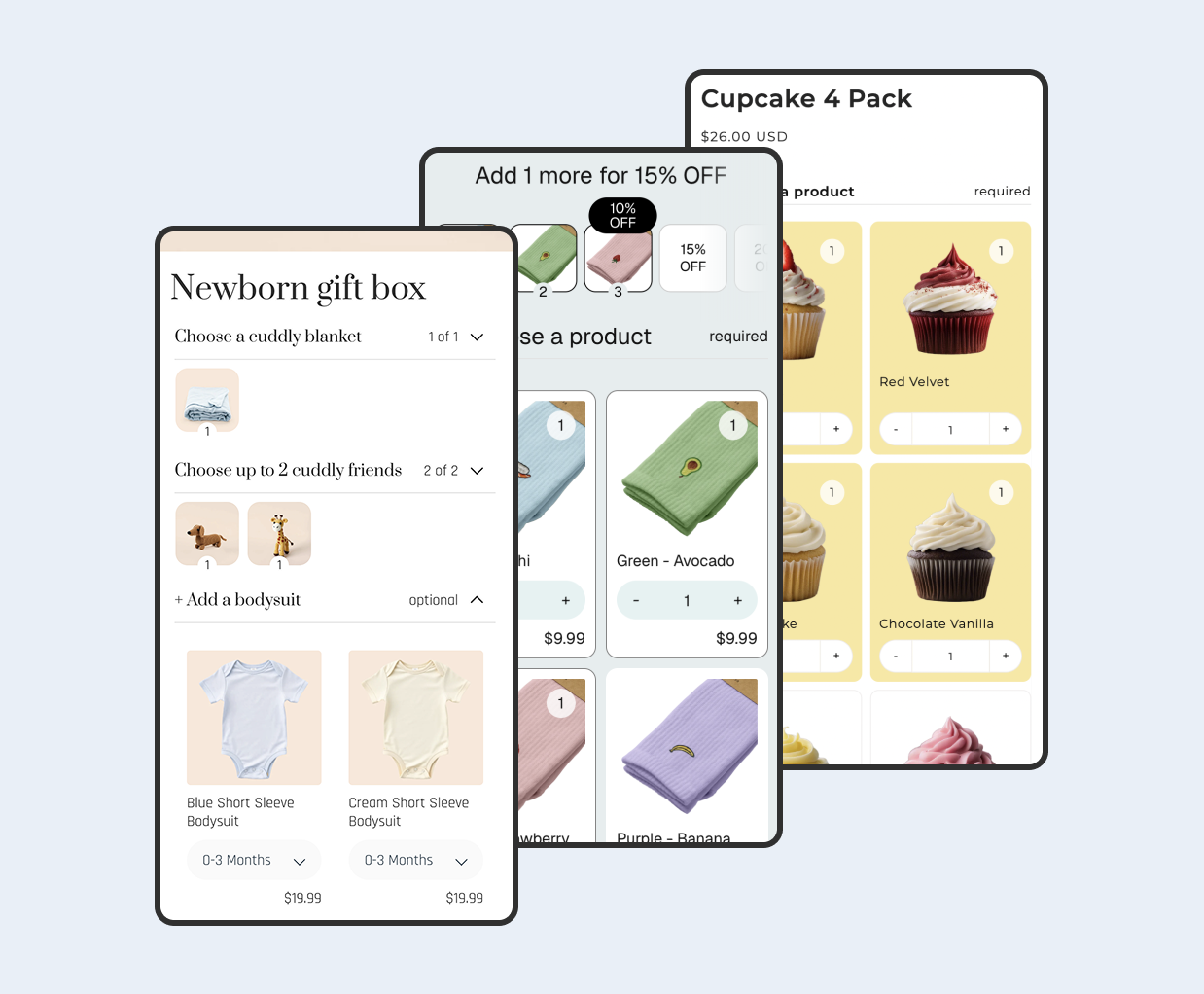
Create beautiful bundles.
Bundles and kits on Shopify
Maximise your average order value with mix-and-match bundles and kits.
+ 7 day free trial